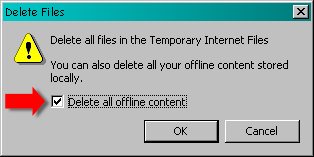OK on this page I'll explain how to fix AOL's
problem with images on web pages.
Back to Page 1 Explanation of problem
Please Note: The instructions provided here are only necessary if you are on a dialup or are using an older version of AOL since recent versions default to NOT recompressing images if you are connected via broadband.
1st Method: Simply use another web browser like...
Internet Explorer
Google Chrome
Mozilla Firefox
Opera
Safari
...to view web pages while you're on AOL.
However with Internet Explorer
any web sites that you've already visited using AOL the images will look the same until you clear the web page cache since AOL and Internet Explorer share the same temporary internet files folder.
2nd Method: Go into AOL's options and turn the Web Graphics compression off.
OK, my instructions are going to be for the original version of AOL 9.0 on Windows 2000 with Internet Explorer 6 (I'm not sure how to do it on the MAC versions of AOL or if it's even necessary but if it is, it's probably fairly similar). If you have a different version of AOL, Internet Explorer, or Windows things will look a little bit different than the pictures but it's close enough that you shouldn't have any problems.
Step 1:
Click the "Settings" icon on the tool bar
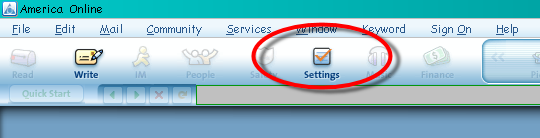
Step 2:
Click on the "Internet Properties" link
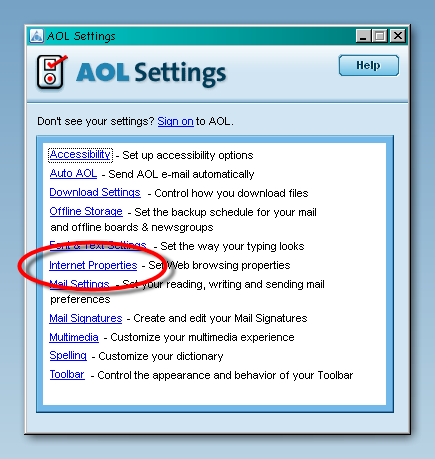
Step 3:
Click on the "AOL Browser" tab
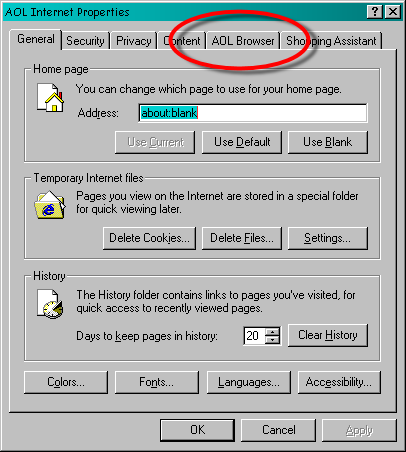
Step 4:
Select the "Never Compress Graphics" option (AOL 5.0 and below will just have a check box so just uncheck it) now any new web pages you visit will show
the images the way they were meant to be seen. If you want to refresh the images on web pages that you've already visited your going to have to clear the web page cache, to do that click on the "General" tab.
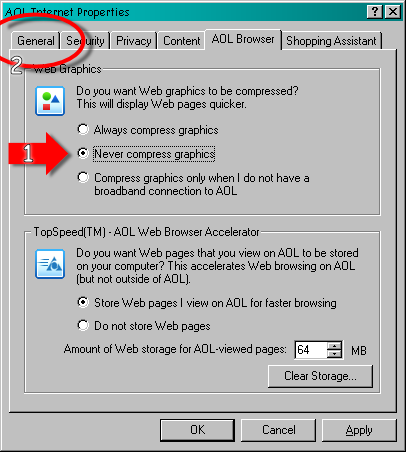
Step 5:
Click on the "Delete Files..." button
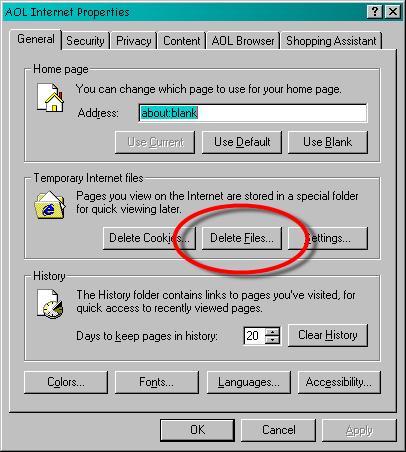
Step 6:
Check the "Delete all offline content" check box (It might be called something else depending on which version of Internet Explorer you have but it does
the same thing) then push OK and push OK once more on the internet properties dialog box and your all done